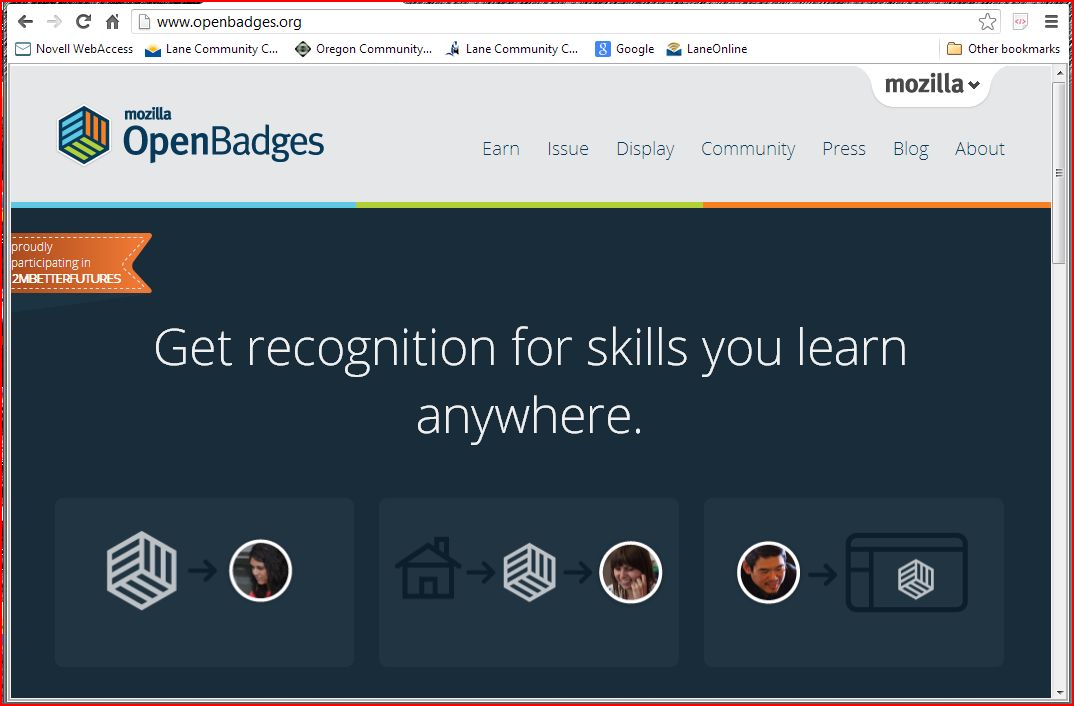Explain Everything is available through the Apple App Store for $2.99. There are some things that I really like about this app. The interface is generally pretty intuitive, though there were a couple of menu buttons that I had to play with a bit before really figuring out what they could do. You can create files with multiple pages so that when you do your screencast, you can record each page separately (and go back to edit single pages) but create one seamless video in a single step. Photos and videos can be imported onto slides; you can add text and drawings to slides; and you can minimize/expand and move around elements on a slide. In addition, you can open a video recording screen on a slide and record video right into the app. Finally, you can open a live web page on a slide. Recording quality is good and I found the audio to be satisfactory, even when using only the iPad's built in microphone. Uploading to YouTube was a little slow but not at all difficult.
There are a few things that I don't like about the app. Editing videos seemed a little glitchy - when I would pause and try to re-record a section of video, the active tools would switch on me, and a couple of times changes that I made to elements on the screen didn't "stick" as I started recording again. I believe that you're supposed to be able to edit video and audio separately, but I had a little trouble with this. When you open a live web page, the page loads quickly and page elements are functional, but web page text and graphics (and especially video) are lower resolution than in a browser. Finally, while there is a tool for inserting elements like arrows and lines on slides, it's really limited in the shapes it can create; I'd like a more robust shape tool.
I plan to play around with this app a bit more, but based on my initial impressions, I would recommend this app to anyone who really wanted to screencast from an iPad, with the caveat that this is not the best screencasting tool out there. For my next video project, I intend to use a web based tool (like Screencastomatic) on my PC.
As for the videos themselves, I don't think they're too bad for a first try. I did realize after completing my fourth video that I did not use a single example with a negative y-intercept, so I might go back and either change one of the videos or add another to the set. I had been told by a number of people to write a script before recording, and that was good advice. I did find that I needed to revise and adjust my scripts as I went along, but they were good guidelines. The biggest challenge I had was making sure that there was nearly always something going on onscreen - I tried to avoid having too many segments with more voiceover than visual.
Thinking ahead to making future videos, I'm toying with the idea of recording myself at a whiteboard or chalkboard, rather than screencasting. I did start each video with a little clip of myself - another great piece of advice I'd been given was that students like to see a picture of the person behind the voice on the video. I think for a lot of students there is something to watching a teacher explain something - the gestures, body language, and other visual cues add something important to the instruction, and I always feel like that's missing from screencasts. So stay tuned for future videos - maybe you'll see more of me in front of the camera!
The set of five videos on graphing slope-intercept equations is available on my YouTube page: http://m.youtube.com/channel/UCjU1lK3l5Vi0uz7dnvMypeQ?feature=guide.